聊聊 iOS16 中的三种新字体宽度样式

前言
在 iOS 16 中,Apple 引入了三种新的宽度样式字体到 SF 字体库。
- Compressed
- Condensed
- Expend
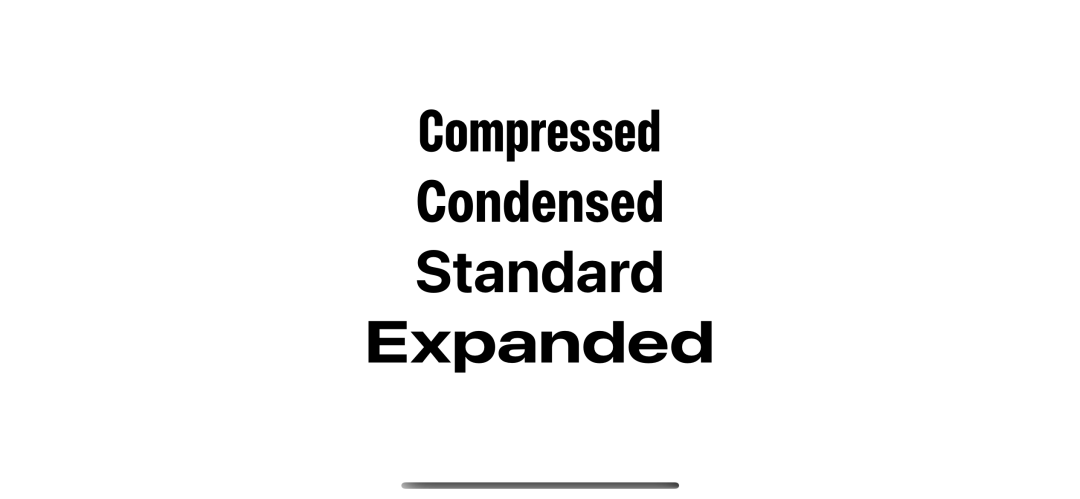
UIFont.Width
Apple 引入了新的结构体 UIFont.Width,这代表了一种新的宽度样式。
目前已有的四种样式。
- standard:我们总是使用的默认宽度。
- compressed:最窄的宽度样式。
- condensed:介于压缩和标准之间的宽度样式。
- expanded:最宽的宽度样式。
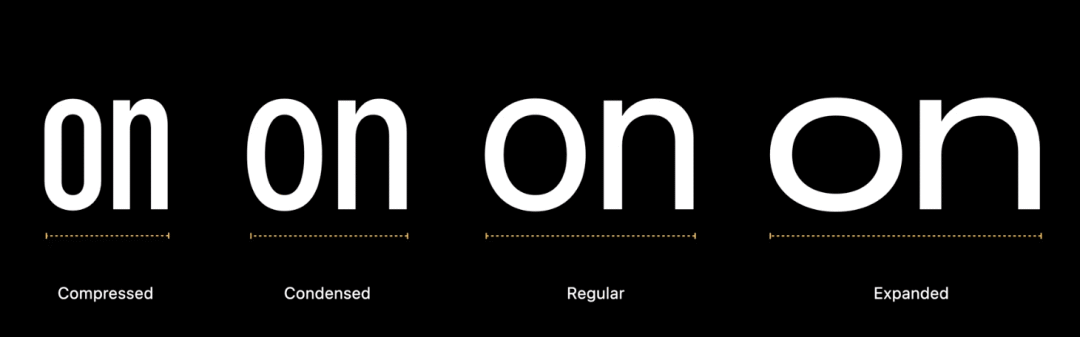
SF 字体和新的宽度样式
如何将 SF 字体和新的宽度样式一起使用
为了使用新的宽度样式,Apple 有一个新的 UIFont 的类方法来接收新的 UIFont.Width 。
class UIFont : NSObject {
class func systemFont(
ofSize fontSize: CGFloat,
weight: UIFont.Weight,
width: UIFont.Width
) -> UIFont
}你可以像平常创建字体那样来使用新的方法。
let condensed = UIFont.systemFont(ofSize: 46, weight: .bold, width: .condensed)
let compressed = UIFont.systemFont(ofSize: 46, weight: .bold, width: .compressed)
let standard = UIFont.systemFont(ofSize: 46, weight: .bold, width: .standard)
let expanded = UIFont.systemFont(ofSize: 46, weight: .bold, width: .expanded)
SwiftUI
更新:在 Xcode 14.1 中,SwiftUI 提供了两个新的 API 设置这种新的宽度样式。 width(_:) 和 fontWidth(_:)。
目前(Xcode 16 beta 6),这种新的宽度样式和初始值设定只能在 UIKit 中使用,幸运的是,我们可以在 SwiftUI 中轻松的使用它。
有很多种方法可以将 UIKit 集成到 SwiftUI 。我将会展示在 SwiftUI 中使用新宽度样式的两种方法。
- 将 UIfont 转为 Font。
- 创建 Font 扩展。
将 UIfont 转为 Font
我们从 在 SwiftUI 中如何将 UIFont 转换为 Font[1] 中了解到,Font 有初始化方法可以接收 UIFont 作为参数。
步骤如下
- 你需要创建一个带有新宽度样式的 UIFont。
- 使用该 UIFont 创建一个 Font 。
- 然后像普通 Font 一样使用它们。
struct NewFontExample: View {
// 1
let condensed = UIFont.systemFont(ofSize: 46, weight: .bold, width: .condensed)
let compressed = UIFont.systemFont(ofSize: 46, weight: .bold, width: .compressed)
let standard = UIFont.systemFont(ofSize: 46, weight: .bold, width: .standard)
let expanded = UIFont.systemFont(ofSize: 46, weight: .bold, width: .expanded)
var body: some View {
VStack {
// 2
Text("Compressed")
.font(Font(compressed))
Text("Condensed")
.font(Font(condensed))
Text("Standard")
.font(Font(standard))
Text("Expanded")
.font(Font(expanded))
}
}
}- 创建带有新宽度样式的 UIFont。
- 用 UIFont 初始化 Font, 然后传递给 .font 修改。
创建一个 Font 扩展
这种方法实际上和将 UIfont 转为 Font 是同一种方法。我们只需要创建一个新的 Font 扩展在 SwiftUI 中使用起来更容易一些。
extension Font {
public static func system(
size: CGFloat,
weight: UIFont.Weight,
width: UIFont.Width) -> Font
{
// 1
return Font(
UIFont.systemFont(
ofSize: size,
weight: weight,
width: width)
)
}
}创建一个静态函数传递 UIFont 需要的参数。然后,初始化 UIFont 和创建 Font 。
我们就可以像这样使用了。
Text("Compressed")
.font(.system(size: 46, weight: .bold, width: .compressed))
Text("Condensed")
.font(.system(size: 46, weight: .bold, width: .condensed))
Text("Standard")
.font(.system(size: 46, weight: .bold, width: .standard))
Text("Expanded")
.font(.system(size: 46, weight: .bold, width: .expanded))如何使用新的宽度样式
你可以在你想使用的任何地方使用。不会有任何限制,所有的新宽度都有一样的尺寸,同样的高度,只会有宽度的变化。
这里是拥有同样文本,同样字体大小和同样字体样式的不同字体宽度样式展示。
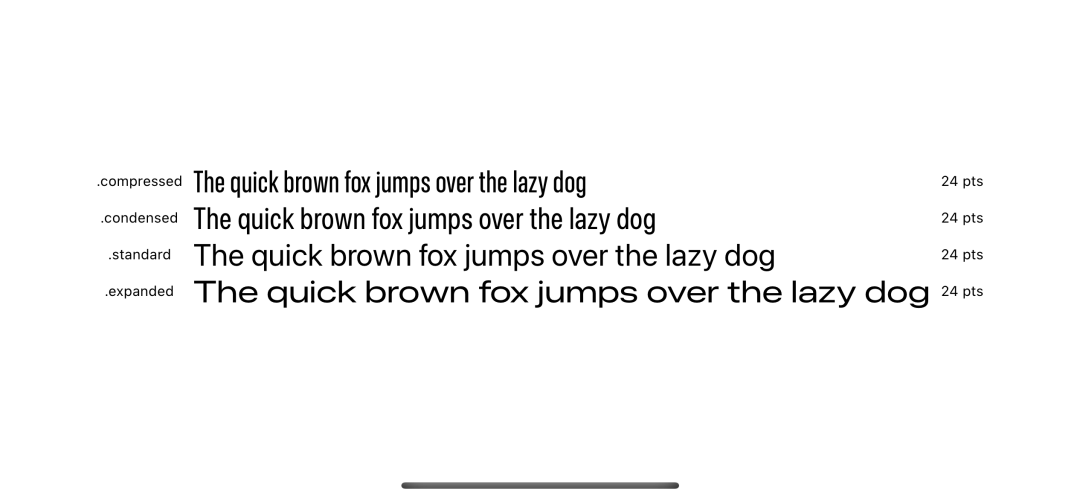
新的宽度样式优点
你可以使用新的宽度样式在已经存在的字体样式上,比如 thin 或者 bold ,在你的 app 上创造出独一无二的体验。
Apple 将它使用在他们的照片app ,在 "回忆'' 功能中,通过组合不同的字体宽度和样式在标题或者子标题上。
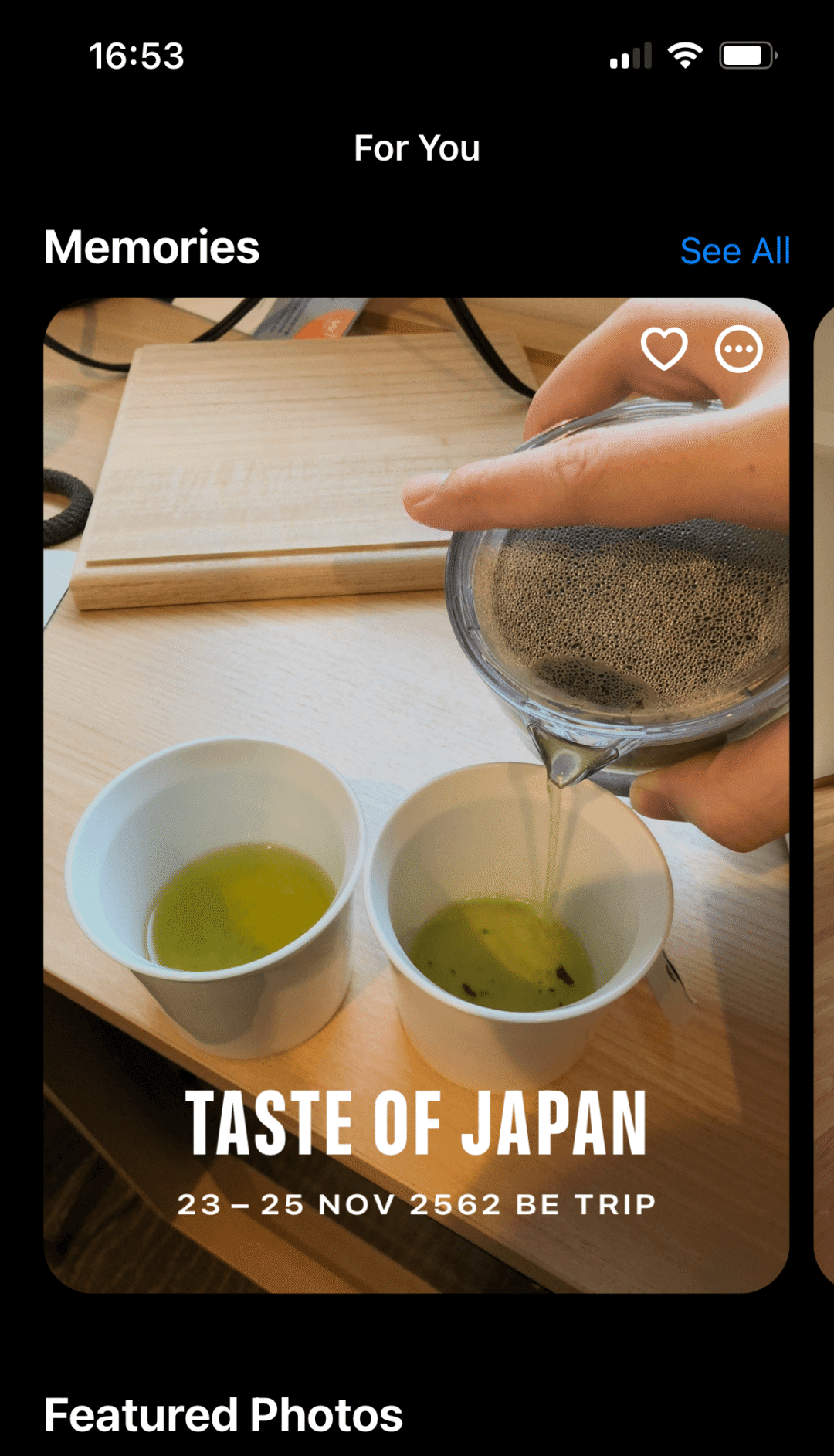
这里有一些不同宽度和样式的字体组合,希望可以激发你的灵感。
Text("Pet Friends")
.font(Font(UIFont.systemFont(ofSize: 46, weight: .light, width: .expanded)))
Text("OVER THE YEARS")
.font(Font(UIFont.systemFont(ofSize: 30, weight: .thin, width: .compressed)))
Text("Pet Friends")
.font(Font(UIFont.systemFont(ofSize: 46, weight: .black, width: .condensed)))
Text("OVER THE YEARS")
.font(Font(UIFont.systemFont(ofSize: 20, weight: .light, width: .expanded)))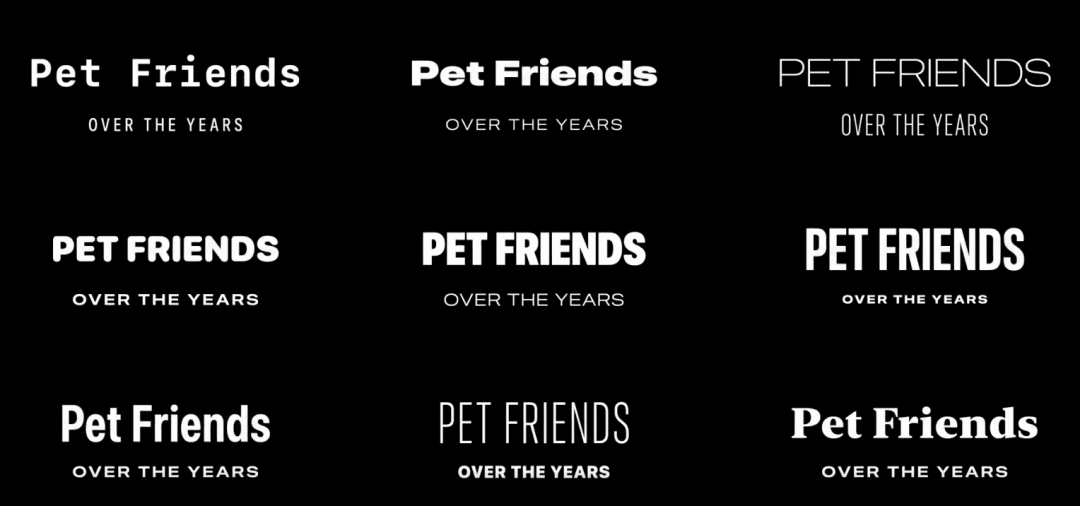
你也可以用新的宽度样式来控制文本的可读性。
下面的这个例子,说明不同宽度样式如何影响每行的字符数和段落长度
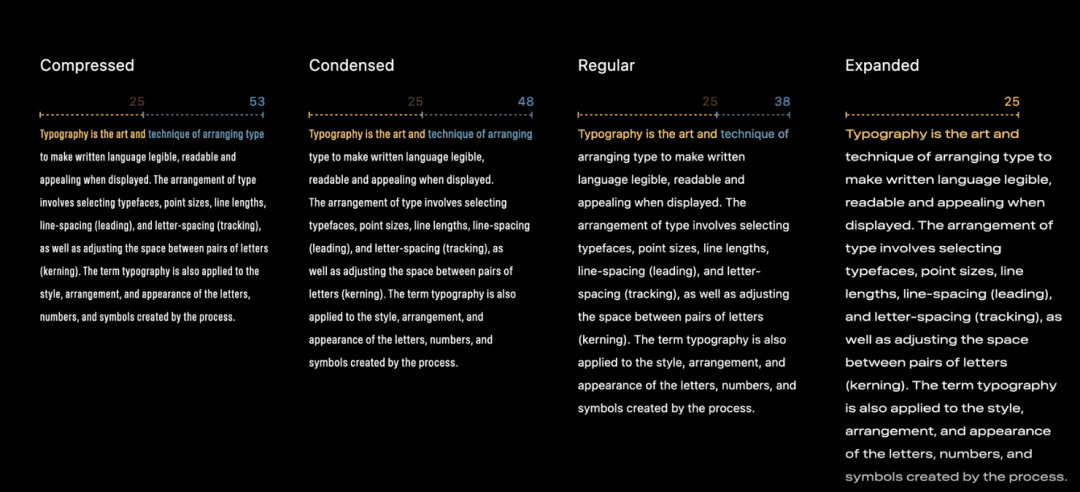
下载这种字体
你可以在 Apple 字体平台[2] 来下载这种新的字体宽度样式。
下载安装后,你将会发现一种结合了现有宽度和新宽度样式的新样式。
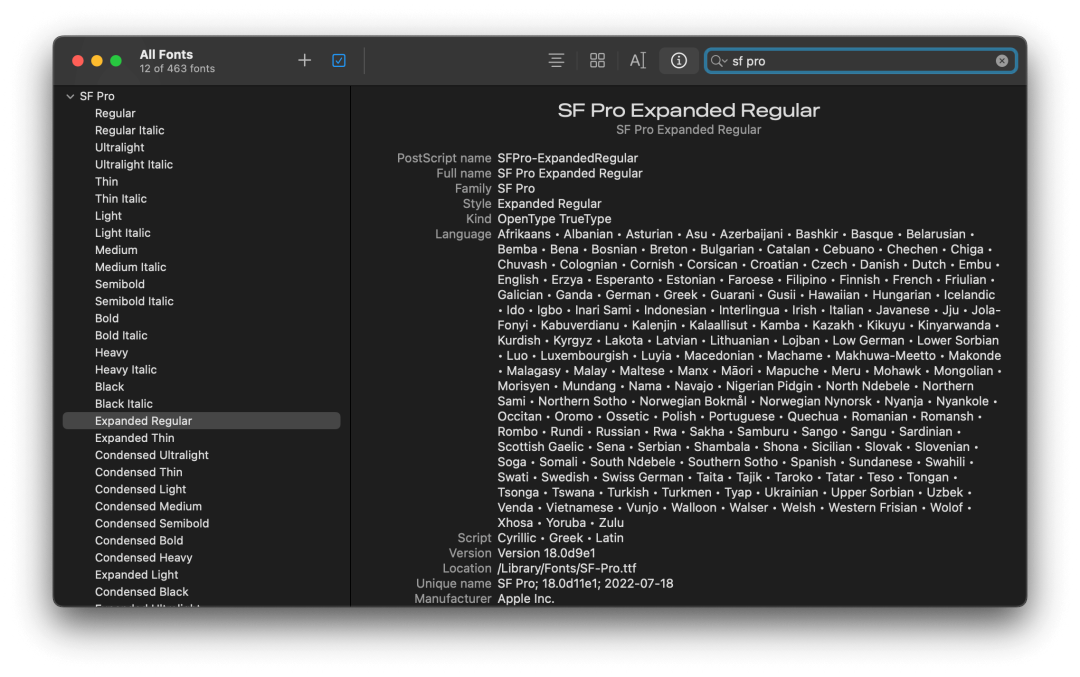
基本上,除了在模拟器的模拟系统 UI 中,在任何地方都被禁止使用 SF 字体。请确保你在使用前阅读并理解许可证。
参考资料
[1] 在 SwiftUI 中如何将 UIFont 转换为 Font:
- 01-11全球最受赞誉公司揭晓:苹果连续九年第一
- 12-09罗伯特·莫里斯:让黑客真正变黑
- 12-09谁闯入了中国网络?揭秘美国绝密黑客小组TA
- 12-09警示:iOS6 惊现“闪退”BUG
- 07-17亚马逊海外购上线顺丰国际直邮服务
- 07-17Omdia预测XR显示屏市场短期稳定,长期增长潜
- 07-17微软Word升级Draft AI:支持智能改写、扩写
- 07-17特斯拉Optimus人形机器人取得显著进展,国内
- 07-17vivo智能车载系统升级,新增视频类应用




















 粤公网安备 44060402001498号
粤公网安备 44060402001498号