Win8系统卸载Windows服务的方法
Win8系统卸载Windows服务的方法。Windows服务为了不影响在同一台计算机上工作的其他用户,需要长时间运行功能时使用,那Win8系统怎么卸载Windows的服务?下面小编就为大家介绍一下Win8系统卸载Windows服务的方法。
Win8系统卸载Windows服务的方法
1、点击开始菜单--打开控制面板。
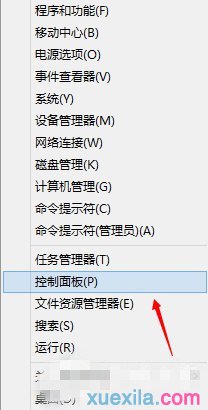
2、切换到大图标。
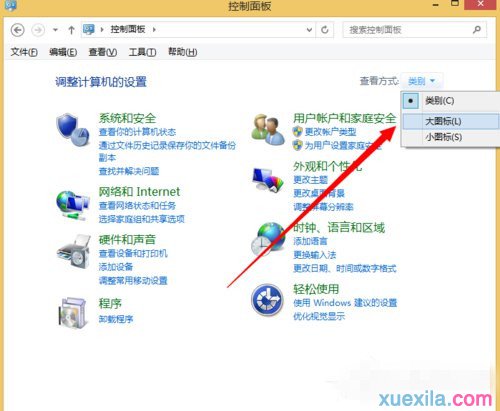
3、点击管理工具。
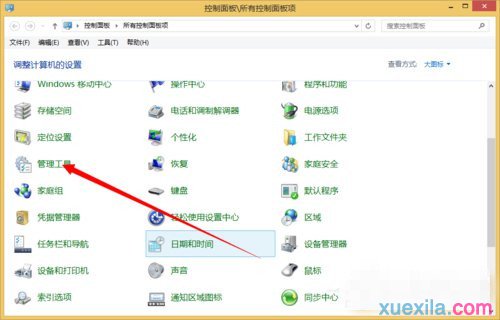
4、打开服务。
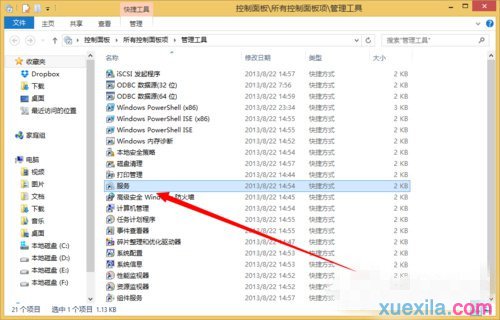
5、找到一个需要卸载的服务。
双击打开。
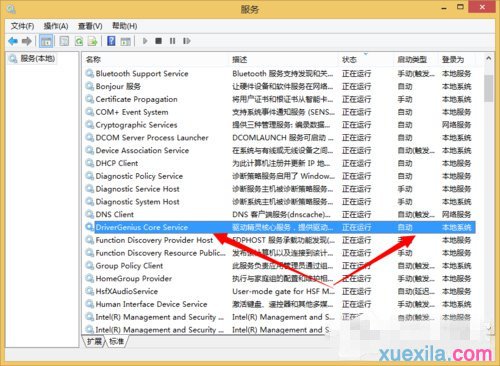
6、如何我们需要复制下来这个服务的名称。
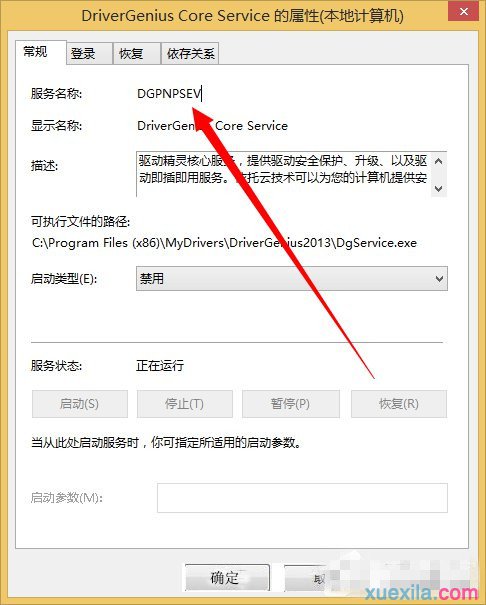
7、来到cmd命令行。
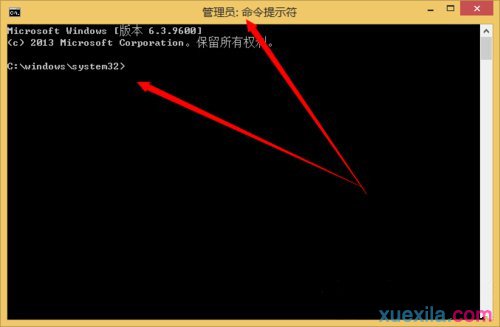
8、然后再cmd下输入 sc delete 服务名称来卸载服务。
输入完成之后回车即可。
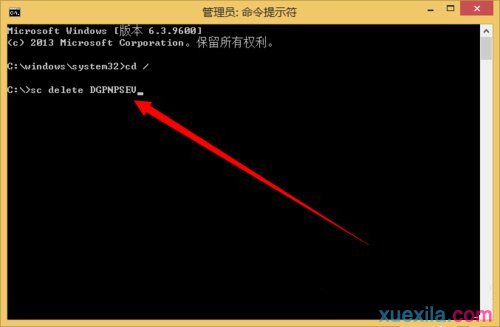
9、卸载完成。
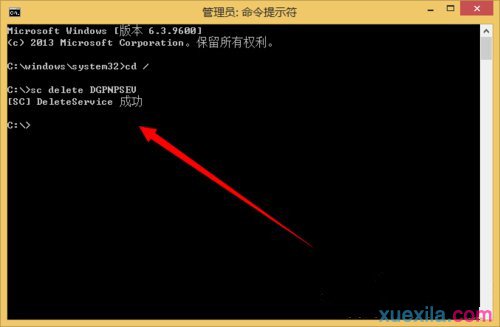
10、再次来到服务管理。
搜索一下看看我们刚刚卸载的服务还在不在。
肯定是不再了。
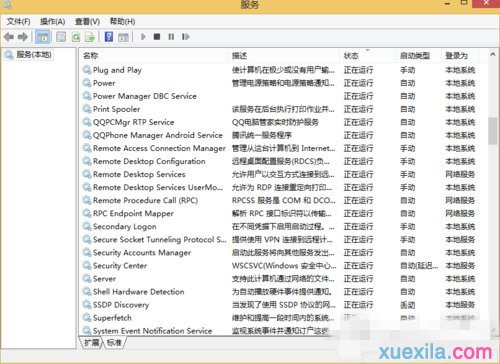
>更多相关文章
首页推荐
佛山市东联科技有限公司一直秉承“一切以用户价值为依归
- 01-11全球最受赞誉公司揭晓:苹果连续九年第一
- 12-09罗伯特·莫里斯:让黑客真正变黑
- 12-09谁闯入了中国网络?揭秘美国绝密黑客小组TA
- 12-09警示:iOS6 惊现“闪退”BUG
- 04-29通用智能人“通通”亮相中关村论坛
- 04-29拼多多投入45亿补贴,助力上海“五五购物节
- 04-29通义千问再开源 推出最大尺寸1100亿参数模型
- 04-29【环球视线】比亚迪交付首列出海云轨
- 04-21中国产品数字护照体系加速建设
相关文章
24小时热门资讯
24小时回复排行
热门推荐
最新资讯
操作系统
黑客防御




















 粤公网安备 44060402001498号
粤公网安备 44060402001498号